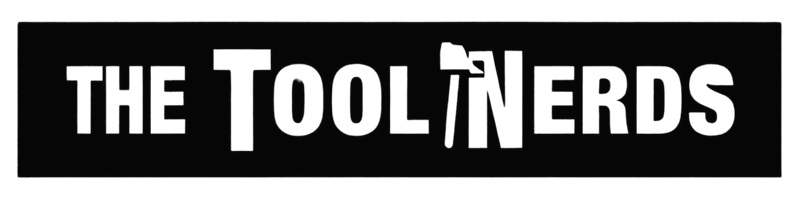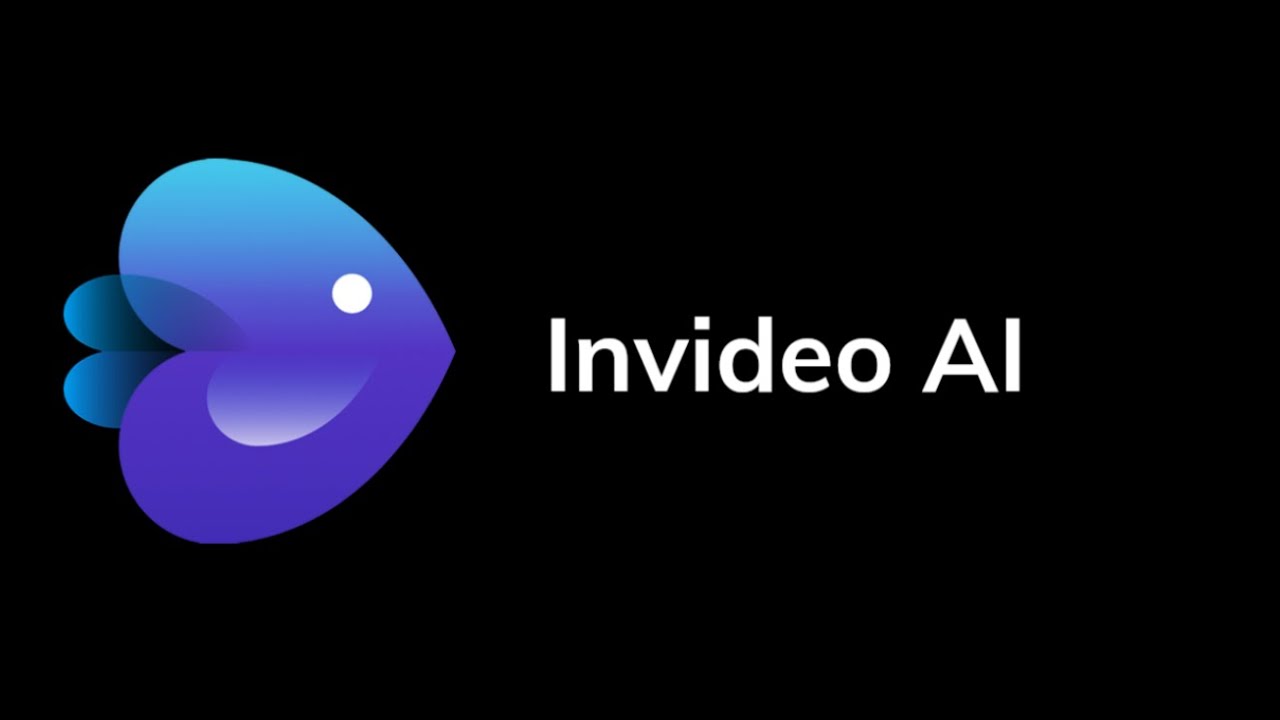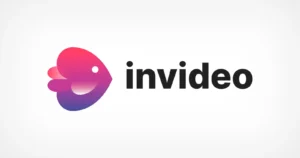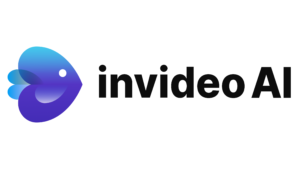Learn how to use InVideo AI to quickly create YouTube videos. This step-by-step tutorial covers InVideo AI’s features, tips for YouTube creators, and more.
Introduction: The YouTube Video Creation Challenge
Creating a quality YouTube video traditionally demands a lot of time and resources. In fact, it takes about 7 hours to produce a short 1–5 minute YouTube video on average, not to mention the expense of cameras, microphones, lighting, and editing software. For aspiring YouTubers or busy creators, this time investment and required skillset can feel overwhelming.
What if there were a way to make YouTube videos in minutes without needing pro editing skills or expensive gear? Sounds far-fetched, but it’s now possible thanks to advancements in AI. InVideo AI is an AI-powered video generator that acts like a virtual video production team at your fingertips. All you need to do is describe the video you want, and the AI handles the heavy lifting – from writing a script to stitching together stock footage and even adding a voiceover. It’s like having a personal editor and producer working at lightning speed.
InVideo AI allows you to create videos with just a text prompt, turning your ideas into ready-to-publish content. I’ve been using InVideo AI for my own projects, and in this guide, I’ll share a hands-on walkthrough of how to use InVideo AI to create YouTube videos step by step. We’ll also cover some tips, real-world analogies, and FAQs to help you get the most out of this tool as a YouTube creator.
What Is InVideo AI?
InVideo AI’s homepage highlights its simplicity: “Create videos with text prompts.” The platform generates a script, scenes, voiceovers, and edits automatically when you provide an idea.
InVideo AI is an online AI video generator that transforms your written ideas or scripts into complete videos. Think of it as a video editor on autopilot – you give it instructions, and it assembles the video for you. This tool doesn’t require any prior video editing experience; if you can type a description, you can create a video. It uses generative AI to automate the entire video production process. For example, you can simply drop in a script or a blog link, and InVideo AI will “work its magic” to deliver a polished video with appropriate visuals and transitions.
Key features of InVideo AI include:
- AI-powered video creation: Automatically generates scenes and clips to match your script or prompt. InVideo AI intelligently picks relevant visuals, suggests templates, adds transitions, and even creates a voiceover, so you don’t have to manually edit each scene. It’s perfect for turning a simple idea into a professional-looking video in minutes.
- Extensive media library: You get access to a huge library of stock media (videos, images, music). InVideo AI offers 16 million+ royalty-free stock media assets to enrich your video. (Free users can access ~2.5 million standard assets.) This means you’ll always have plenty of visuals to match your narration without needing to film anything yourself.
- Templates and AI workflows: The platform provides over 5,000 pre-made templates and several AI-guided workflows for different video styles. Whether you’re making a promo, an explainer, a listicle, or a vlog intro, there’s likely a template or preset to jump-start your project. These templates are fully customizable, so you can tweak colors, fonts, and styles to fit your branding.
- Human-like voiceovers: Don’t want to record your own voice? InVideo AI has you covered with built-in text-to-speech voices. It offers 15+ human-sounding voiceover options in multiple languages. The AI can narrate your video script in a natural tone, whether you need an energetic voice for a gaming video or a calm narrator for an informational video.
- “Magic Box” AI commands: A standout feature is the Magic Box, which lets you refine your video with simple text commands. For instance, after generating a video, you can tell the AI to “make the video faster” or “change the background music,” and it will adjust the edit automatically. This is like having an assistant editor where you just say the word and the change is made – a real time-saver for quick tweaks.
- User-friendly interface: InVideo AI’s dashboard is clean and straightforward, designed for beginners. The process is guided so you won’t get lost. Plus, there’s no software to download; everything runs in your web browser.
- 24×7 support: If you run into any issues or have questions, InVideo AI offers round-the-clock customer support with lightning-fast response times (reportedly under 30 seconds) – great for creators working late nights on a deadline!
In summary, InVideo AI is like having a mini production studio driven by artificial intelligence. It’s especially useful for YouTubers who want to create faceless videos, tutorials, or any content without appearing on camera. With the basics covered, let’s dive into why this tool is so helpful for YouTube video creation and then walk through how to use it step by step.
Why Use InVideo AI for YouTube Video Creation?
1. Save Time and Effort: The biggest advantage is speed. Instead of spending days scripting, filming, and editing, InVideo AI can generate a video in just a few minutes. As the InVideo team put it, you can create YouTube videos within minutes by simply giving the AI a prompt – voilà!. In one internal demo, they managed to create 30 YouTube Shorts in just 30 minutes using InVideo AI. While you might not always batch-produce that fast, it shows how dramatically AI can accelerate content creation. This means you can ride trends quickly or produce content at a pace that would be impossible manually.
2. Lower the Barrier to Entry: InVideo AI is extremely beginner-friendly. If you’re new to content creation, you don’t need to learn complex video editing software or invest in costly equipment. The AI handles editing tasks like cutting clips, adding transitions, and syncing voiceover. It’s like having a professional editor who never gets tired. This allows even solo creators or non-techies to produce high-quality videos that can compete on YouTube.
3. Cost Savings: Traditional video production can be expensive – consider the cost of a good camera, lighting setup, microphone, or hiring a video editor. With InVideo AI, you can create videos with just your computer. The free plan costs nothing (no credit card required to start) and even the paid plans are far more affordable than hiring video production services. You’ll still want to invest in a good idea and script, but the AI handles the costly parts of production for you.
4. Content Variety and Consistency: As a YouTube creator, consistency is key to growing your channel. InVideo AI helps you maintain a regular posting schedule by reducing production time. You can quickly make different types of content – from faceless listicle videos to explainer videos – using the built-in templates and AI workflows. For example, there’s a workflow specifically for YouTube Shorts (vertical videos under 60 seconds) and another for full-length YouTube explainers, so you can easily produce both short-form and long-form content. The AI can also create videos in multiple languages, which is great if you want to localize content for different audiences.
5. No On-Camera Presence Needed: Many people want to start a YouTube channel but feel shy or don’t have the setup to appear on camera. InVideo AI enables faceless content creation, meaning you can generate an entire video with voiceover and visuals without ever showing your face. There are even successful faceless YouTube channels (some with millions of subscribers!) that rely on stock footage and narration – the exact style of video InVideo AI excels at creating. This opens the door for anyone who has knowledge or stories to share but prefers to stay behind the scenes.
6. Fast Turnaround on Trending Topics: If your channel covers news or trending topics, being timely is crucial. InVideo AI has a “Recent Events” video workflow tailored for making videos about current events. You can paste a news article URL or reference a recent event in your prompt, and the AI will gather relevant info to include. This means you can capitalize on trends almost in real-time, beating competitors who might need longer to produce similar videos.
Of course, AI is a tool – it works best when you guide it properly. You’ll still want to put thought into your video’s concept and review the AI’s output to ensure it meets your standards. The good news is InVideo AI makes the iteration process easy, so you can refine the video until it’s just right. Now, let’s get into the step-by-step tutorial on using InVideo AI for making a YouTube video.
How to Use InVideo AI: Step-by-Step Guide for YouTube Videos
Using InVideo AI is straightforward. Here’s a breakdown of the process from start to finish, with each step explained in detail. We’ll create an example video along the way to illustrate how it works.
Step 1: Sign Up for InVideo AI
The InVideo AI welcome screen makes it easy to join. You can sign up with one click via Google/Apple, or use an email to create a free account (no credit card required).
First, head over to InVideo AI’s website (use the official link or our [affiliate link] for convenience) and create an account. Signing up is free and doesn’t require any payment info upfront. You can join using your Google account, Apple ID, or just an email address and password.
After you sign up and log in, you’ll land on the InVideo AI dashboard. If it’s your first time, the site might prompt you with a quick tutorial or tour – feel free to follow it, as it helps you understand the layout. The key thing to note is that InVideo AI runs entirely in your browser, so there’s nothing to install.
Free Plan vs. Paid Plans: With your new account, you automatically start on InVideo’s free plan. This free tier is quite generous for testing: you get up to 10 minutes of AI video generation per week and 4 video exports per week (with an InVideo watermark) at no cost. This is plenty to practice and create some test videos for your YouTube channel. The free plan includes access to millions of stock assets and even allows using premium stock clips (they’ll just carry a small watermark from the provider). If you decide you love the results, you can upgrade to a paid plan later to remove watermarks and unlock unlimited exports. But for now, let’s continue with the free account to learn the ropes.
Step 2: Choose a Video Workflow or Start with a Prompt
Once you’re in the dashboard, you’ll be prompted to create a new video. InVideo AI provides a few different ways to kick off your project:
- Start from a blank prompt: You can simply type out what kind of video you want to make. For example, you might write “a 5-minute educational video about the basics of machine learning” or “a 30-second motivational short with quotes about success.” InVideo AI’s interface usually has a big text box waiting for your input on the home screen. This is the most open-ended method – great if you have a clear idea.
- Use a structured AI workflow: InVideo AI features several pre-built video generation workflows accessible from a “Select workflow” dropdown on the dashboard. These workflows are like templates that guide the AI for specific video formats. The main ones include:
- YouTube Shorts: optimized for vertical, bite-sized videos. When you choose this, a pop-up will ask for the Shorts topic and a few preferences (like voice gender, adding subtitles, etc.). This workflow is perfect if you want to quickly create a TikTok-style or Shorts-style video without worrying about detailed settings.
- YouTube Explainer: geared toward longer, horizontal videos (typically 5–10 minutes) where you can explain a topic in depth. If you select this, you’ll be prompted to input details for a full-length YouTube video – great for tutorials or commentary videos.
- Recent Events Video: meant for newsy or trending content. It may prompt you to enter a current event or even a URL to an article, which the AI will then summarize and turn into a video. For instance, you could paste a tech news article link and the AI will help create a video report out of it.
- Script-to-Video: designed for when you already have a complete script or blog post prepared. This workflow lets you paste your entire script text, and InVideo AI will generate a video that follows it word-for-word. It’s useful if you’ve written a video essay or want to convert a blog into a video.
If you’re unsure which to choose, start with a simple approach: the blank prompt. You can always cancel and try a workflow if needed. In our example, let’s say we want to create a faceless explainer video about a tech topic for YouTube. We’ll go with the YouTube Explainer workflow to leverage its guided structure.
Step 3: Input Your Video Details and AI Prompt
Now it’s time to tell InVideo AI what video you want. This step is crucial because the more detailed and clear your prompt, the better the AI can tailor the video.
After selecting the YouTube Explainer workflow (or if you opted for a blank prompt), you’ll see fields to enter your video idea or script. Here’s how to go about it:
- Write a descriptive prompt or outline: In the text box, describe the content of your video. Include key points you want covered. For example, “Create a 5-minute explainer video about how AI will change digital marketing. Start with a hook about AI’s recent growth, then cover benefits to marketers (personalization, automation), and end with a call-to-action to learn more. Use an upbeat, informative tone.” This level of detail helps the AI generate a relevant script and scenes. You can mention the desired length (5 minutes), the tone (upbeat, informative), and any structural elements (intro, body points, conclusion). Essentially, you’re giving instructions like you would to a human video producer.
- Add reference material (optional): One powerful feature is referencing a URL or text to guide the AI’s script writing. You might paste a link to a blog post or article on the topic, and the AI will pull information from it to ensure accuracy and depth. In our example, if there’s a great blog about AI in marketing, we could provide that link so the video script includes factual points from that source. This is like giving the AI some research material so it doesn’t work solely off the prompt. It saves you time you’d otherwise spend researching or feeding it details.
- Choose voice and language settings: InVideo AI usually lets you pick the voiceover settings at this stage or just after. You can often select the voice gender and style (e.g., male or female voice, and sometimes different voice profiles) and whether to add subtitles automatically. If your audience speaks a different language, you can also generate the video in other languages – the AI supports multiple languages for both text and voice. For a YouTube video in English, we’ll pick, say, an American English female voice that sounds friendly. Tip: Choose a voice that matches your content’s mood. For an educational explainer, a clear and confident voice works well.
Take a moment to review your prompt and settings. Think of this like writing a brief for a freelance video editor – you want to clearly convey what you expect. If using the workflow form, fill in each field (topic, voice, subtitles on/off, etc.) as prompted. Once everything looks good, proceed to the next step (usually by clicking a **“Continue” or “Generate” button).
Step 4: Select Styling Options (Audience, Style & Platform)
Before the AI fully dives into video generation, InVideo might ask for a few creative preferences. This step is about tailoring the look and feel of your video:
- Target Audience: You might see options to specify your audience, like “Digital Marketers”, “Tech Enthusiasts”, “General Audience”, etc. This helps the AI choose a style and language appropriate for that group. For our example about AI in marketing, selecting “Digital Marketers” as the audience would make sense. The AI might then keep the tone professional yet approachable for people in the marketing field.
- Look and Feel (Theme): InVideo AI can apply various visual themes. Options could include styles like Minimalist Modern, Professional, Inspiring, Playful, and so on. These choices affect the color scheme, font, and imagery style. For a tech explainer, perhaps “Minimalist Modern” fits – clean graphics and modern icons. If you were doing, say, a travel vlog, you might choose something more Inspiring or Vibrant. Pick a style that matches your content’s tone and your personal brand.
- Platform / Format: Since we’re making a standard YouTube video, we’ll choose YouTube (16:9 horizontal) as the platform. (If you were making a Short, you’d choose vertical mobile format here.) InVideo AI uses this to set the video aspect ratio and optimize the content for that platform’s requirements. It also has other platform options like Instagram or LinkedIn which tailor the video length or format accordingly. But for a regular YouTube video, 16:9 landscape is what we want.
Once you’ve set these options, go ahead and click “Continue”. This signals the AI to start generating your video based on all the inputs you’ve provided.
Step 5: Generate and Preview the Video
Now comes the exciting part – let the AI do its magic! InVideo AI will analyze your prompt and references, then automatically create a video for you. This usually takes a couple of minutes for a several-minute video (longer videos or very detailed prompts may take slightly more time, but it’s generally pretty quick). You’ll typically see a progress bar or message indicating that your video is being built.
What exactly is happening under the hood? The AI is:
- Writing or assembling a script/narration if you provided just a prompt (or using the script you gave, if you provided one).
- Splitting the script into scenes.
- Finding relevant stock footage, images, or clips from the media library to illustrate each part of the script.
- Generating the voiceover using the text-to-speech voice you selected.
- Adding background music (often you can specify a genre or mood for music in the settings; if not, it picks something fitting the theme).
- Laying out text on screen (sometimes it adds captions or titles where appropriate, for example, highlighting key phrases as on-screen text).
- Applying the visual style (theme colors, transitions, etc.) that you chose.
In short, it’s doing the editing work for you – just as it promised. Once generation is complete, you’ll see a preview of the video in an editing interface.
Go ahead and play the video preview from start to finish. This is your chance to review what the AI created:
- Check if the voiceover narration sounds right and matches the script you intended.
- See if the footage and images selected make sense for the topic. Are they relevant and high-quality? (For example, if the script mentions “AI in marketing”, did it pick clips of people at computers, graphs, or tech imagery? It usually does a decent job.)
- Note any text overlays or captions – are there any typos or would you like to reword something?
- Listen to the background music – does it fit the mood or is it too distracting?
In our hypothetical video about AI in marketing, maybe the AI chose clips of people working on computers, some futuristic graphics, and a background track that’s upbeat and techy. The narration covers how AI saves time for marketers, etc. Most likely it’s pretty close to what we want, but let’s say we identify a few things we’d like to change. That leads us to the next step.
Step 6: Refine Your Video (Edit or Regenerate)
It’s common to need a few tweaks after the first AI draft. InVideo AI provides two ways to refine your video:
Option A: Give AI feedback with simple commands. If the changes you want are general, you can use the Magic Box or command prompt feature to tell the AI how to adjust the video. For example, suppose the video feels a bit slow-paced. You could enter a command like “Increase the pace of the video” or “make the scenes transition faster”. InVideo AI will interpret that and automatically re-edit the video’s timing for you. Or if the voiceover is too long, you might say “shorten the script by 10%”. This is an amazingly quick way to make broad edits without manually cutting anything yourself. It’s like asking a virtual assistant, “Hey, fix this for me,” and it does! Keep in mind, AI isn’t perfect – you should use simple, clear commands for best results, and it may take a minute to re-process the video with those changes.
Option B: Manual editing mode. For more granular control, or if you prefer a hands-on approach, you can click the “Edit” button to enter InVideo’s editing interface. This opens up a timeline or scene-by-scene editor where you can tweak things just like in a normal video editor (but it’s much simpler than, say, Adobe Premiere). In this mode, you can:
- Edit Media: Swap out any of the stock visuals the AI chose. Maybe one of the clips is not to your liking – you can delete it and search the built-in library for a different clip. You can also upload your own media here. For instance, if you have a specific image or footage of your own (like your channel logo, or a screenshot you want to include), you can add it to the timeline. This ensures your video isn’t using the same stock footage everyone else might use, giving it a more unique touch.
- Edit Script/Text: Adjust the narration or on-screen text. You might find that rephrasing a line would make it punchier or that the AI’s auto-generated script included a fact you want to change. You can edit the script text directly. After editing text, you can usually click a “Re-generate video” or “Apply changes” button, and the AI will update the voiceover and scenes to match the new script. This is really handy – you can fine-tune the wording of your message without starting from scratch.
- Adjust scene timing and assets: In manual edit mode, you can drag scene boundaries on the timeline to make certain clips last longer or shorter. You can also add or remove background music, adjust volume levels (e.g., lower the music volume if it’s overpowering the voiceover), and add simple animations or transitions if needed. InVideo’s editor is quite intuitive, using a drag-and-drop approach for most tasks.
For our example, let’s say we wanted to replace one generic stock clip with a specific chart graphic that we found, and shorten the narration slightly. We’d do those in the editor: swap the media in that scene, edit the script text to cut a couple of sentences, and hit re-generate. Within moments, the updated video will be ready to preview again. We can repeat this refine-and-preview cycle until we’re happy with every second of the video.
Real-world tip: Even Hollywood directors go through revisions – consider the AI your initial editor, but don’t hesitate to be the director and make executive decisions. The combination of AI speed and human creative oversight is powerful. You ensure the video still aligns with your vision and isn’t just “AI slop” (as some critics call low-effort AI content). By adding your personal touches – whether it’s tweaking the script to include your unique insights or inserting a custom image – you keep the video original and engaging for your audience.
Step 7: Export and Download Your Video
Once you are completely satisfied with how the video looks and sounds, it’s time for the final step: exporting the video file. In the InVideo AI interface, this is typically done by clicking an “Export” or “Download” button.
When exporting, you’ll be presented with a few options:
- Resolution: Choose the video resolution for your output. Free users might be limited to 720p HD, whereas paid plans allow full 1080p HD export (and possibly even higher). For YouTube, 1080p is standard for high quality, so if available, go with that.
- Watermark/Branding: If you’re on the free plan, note that the exported video will include an InVideo watermark (logo) in a corner. You won’t have the option to remove this unless you upgrade. If you are on a paid plan, you can decide whether to add your own watermark or logo – some creators put their channel logo on the video which is a nice branding touch. InVideo AI’s export settings allow you to toggle their watermark off (on paid plans) and possibly upload your own if desired. Make sure any “InVideo AI branding” is off if you don’t want it (paid plan perk), or leave it if you don’t mind a small credit.
- File format: InVideo will export in a standard MP4 format which is perfect for YouTube. You usually don’t need to change anything here.
- Other settings: Some versions of the exporter let you choose whether to include captions or subtitles as separate files, etc. For simplicity, we’ll stick with just the video.
After adjusting the settings, hit “Export” and the rendering process will begin. It may take a few minutes to render the final high-quality video (especially if it’s long), but once done, you’ll get a download link or it will download automatically to your computer.
Hurrah! You now have a finished video file created with InVideo AI. Give it a final watch on your computer to double-check everything is good. The last step outside of InVideo AI would be to upload the video to your YouTube channel. Don’t forget to craft a catchy title, write a description, and add relevant tags on YouTube. Even though the video itself might be AI-generated, you’ll want to optimize its YouTube metadata for search and click-through (that part still requires the human touch).
Before we wrap up, here are some additional tips and an FAQ to address common questions:
Tips for Making the Most of InVideo AI (YouTuber’s Perspective)
- Write a strong hook: The first 5–10 seconds of a YouTube video are critical for audience retention. When using InVideo AI, ensure your prompt or script starts with a compelling hook. For example, begin your video with a surprising fact or question. You can instruct the AI in your prompt – e.g., “Start with: ‘Did you know…?’” – so that it generates a gripping opening. This will help your AI-created video hold real viewers on YouTube.
- Leverage the templates and presets: InVideo AI’s preset workflows (Shorts, explainers, etc.) are great for beginners. They guide you on what info to input and ensure the video length and format suit the platform. This is like having a seasoned YouTube producer set up the framework for you. Use these until you get comfortable enough to customize more heavily. Even experienced creators use templates to save time.
- Add your personal flair: While AI does the assembly, don’t be afraid to infuse your personality or branding. This could mean adding a short personal intro you film yourself and then appending the AI-generated portion after it. Or simply customizing colors to match your brand, and including your logo or a brief on-camera outro saying thanks to your viewers. These small touches differentiate your content from cookie-cutter AI videos and help build your unique identity on YouTube.
- Double-check facts and script content: If your video is informational, verify that the AI’s script is accurate. InVideo AI is pretty good if you give it reference material, but always double-check any factual claims before publishing – you’re the human fact-checker in the loop. Also read through the on-screen text it generates to catch any awkward phrasing. Editing the script for clarity can turn a decent video into an excellent one.
- Optimize for YouTube SEO: InVideo AI gets you a finished video file, but success on YouTube also depends on how you present it on the platform. Make sure to create an eye-catching thumbnail (perhaps using a frame from the video or an AI-generated image – note that InVideo AI also has an AI Image Generator tool you can try separately). Write a keyword-rich description (for example, include “how to use InVideo AI” or relevant terms if that’s your focus) and use appropriate tags. AI can help make the video, but you’ll still want to do the YouTube SEO and promotion to help people find it.
- Stay within YouTube guidelines: Many creators wonder about monetization and copyright when it comes to AI-made videos. Generally, the content you create with InVideo AI is original and you have rights to use the stock media it provides, so you won’t get copyright strikes. However, to monetize, ensure that your videos provide value and aren’t just low-effort compilations. Add commentary or analysis so it’s your original content. YouTube’s policy on “reused content” is aimed at very repetitive or auto-generated stuff with no additional commentary. If you follow the steps we’ve covered – giving thoughtful prompts, refining the output, and adding your own twist – you should be well within the guidelines. (See the FAQ below for more on monetization.)
By following these tips, you can elevate your InVideo AI creations and grow your YouTube channel more effectively. Many creators treat AI tools as a creative assistant – it handles the grunt work, while you guide the vision. Now, let’s address some frequently asked questions you might have at this point.
Frequently Asked Questions (FAQ)
1. Is InVideo AI free to use?
Yes – InVideo AI offers a free plan that anyone can use to get started. On the free plan, you can generate up to 10 minutes of AI video content per week and export 4 videos per week (your videos will have an InVideo watermark). The free version also gives you access to a large library of standard stock media. This is great for testing the platform and even uploading a few videos to YouTube to gauge the results. If you need more capacity or want to remove the watermarks, InVideo AI has paid plans (such as Plus, Max, and a higher-tier Generative plan). Paid plans unlock full HD exports without watermarks, longer video durations, and premium stock assets, among other advanced features. You can absolutely try InVideo AI without paying, and upgrade later if you find it valuable for your workflow.
2. Can I monetize videos created with InVideo AI on YouTube?
In general, yes, you can monetize AI-generated videos on YouTube as long as the content is original and provides value. InVideo AI helps you create original videos by generating custom scripts, voiceovers, and scenes, so the output is unique content that you own. Many YouTubers run “faceless” channels using tools like InVideo AI and successfully monetize them. However, keep a few things in mind: YouTube’s monetization policies disallow purely recycled or low-effort content. To be safe, make sure your AI-created video has your own creative input – which it will if you followed our guide (you crafted the prompt, edited the script, etc.). Avoid using only generic stock footage with no narrative; fortunately, InVideo’s AI narration ensures you do have a cohesive narrative. Also, consider adding something of your own, like a custom intro or analysis, to further demonstrate originality. Countless channels use stock footage and voiceovers (think of documentary-style or list videos) and they monetize fine, because they compile information or tell a story in a new way. In summary, InVideo AI is a tool that helps you create content, and that content can be monetized as long as it adheres to YouTube’s guidelines. Always review YouTube’s latest policies if unsure.
3. What’s the difference between InVideo AI and InVideo’s regular editor (InVideo Studio)?
InVideo actually offers two distinct products: InVideo AI and InVideo Studio. InVideo AI (the focus of this article) is the new AI-driven video generator that automates the creation process using prompts, scripts, and AI magic. It’s all about speed and ease – you describe what you want, and it produces a video for you. InVideo Studio, on the other hand, is the classic video editor platform from the same company, which is template-based and manual. InVideo Studio gives you a drag-and-drop timeline editor where you can start from thousands of templates or a blank canvas and build a video scene by scene with full control. It’s great if you want to custom edit everything and add fine details or animations yourself. Key differences: InVideo AI writes scripts and selects footage for you; Studio requires you to do that yourself (but provides tools and templates). Also, note that the subscriptions are separate – if you subscribe to InVideo AI, it’s not the same as subscribing to the InVideo Studio editor. They serve different needs: AI for quick auto-generated videos, Studio for hands-on editing. Some creators use the AI to draft a video then import into Studio for advanced tweaking, but that’s optional. For most beginners focusing on YouTube content, InVideo AI will be the faster path.
4. Is InVideo AI worth it?
This depends on your needs, but for many content creators, yes, it’s very much worth it. If you’re looking to produce videos regularly for YouTube (or social media) and you don’t have a team of editors or lots of free time, InVideo AI can be a game-changer. It significantly cuts down production time – what used to take hours can now be done in minutes. It’s also cost-effective; even the paid plans cost far less per month than what you might pay an editor for a single video. You effectively get an “AI video assistant” available 24/7. That said, the value you get also depends on how you use it. InVideo AI is worth it if you use it to augment your creativity (letting it handle the tedious parts while you guide the creative vision). It might be less worth it if someone were to churn out tons of AI videos with no personal touch – those might not perform well on YouTube. In our experience, when used thoughtfully, InVideo AI allows you to focus more on ideas and storytelling, while it handles the technical assembly. The result: you can create more content, experiment with more ideas, and potentially grow your channel faster. For a beginner, the free plan itself is worth trying to see if you like the results. As your channel scales up, upgrading is usually justified by the time you save and the professional quality you can achieve (no watermarks, full HD, etc.). Considering all this, InVideo AI offers tremendous value for content creators looking to leverage AI in their workflow.
Conclusion: InVideo AI is transforming how videos are made, much like how word processors changed writing. By following this guide, you should be able to create your first YouTube video using InVideo AI with confidence. We covered everything from signing up and crafting a prompt to refining the final video and best practices for YouTube. Now it’s your turn to put it into action – brainstorm a video idea you’ve been wanting to make, and give InVideo AI a try. The first time you see an AI generate a video for you, it truly feels like magic. But as we showed, it’s a practical tool that, when combined with your creativity, can help you produce quality content consistently. Happy content creating, and let us know how your AI-assisted YouTube videos turn out!