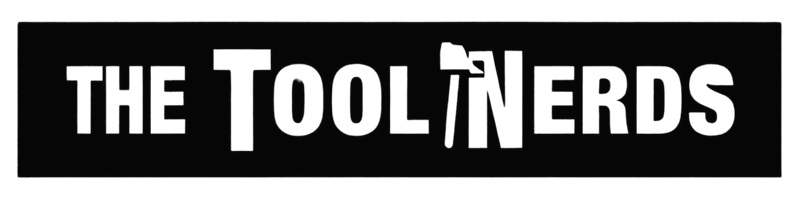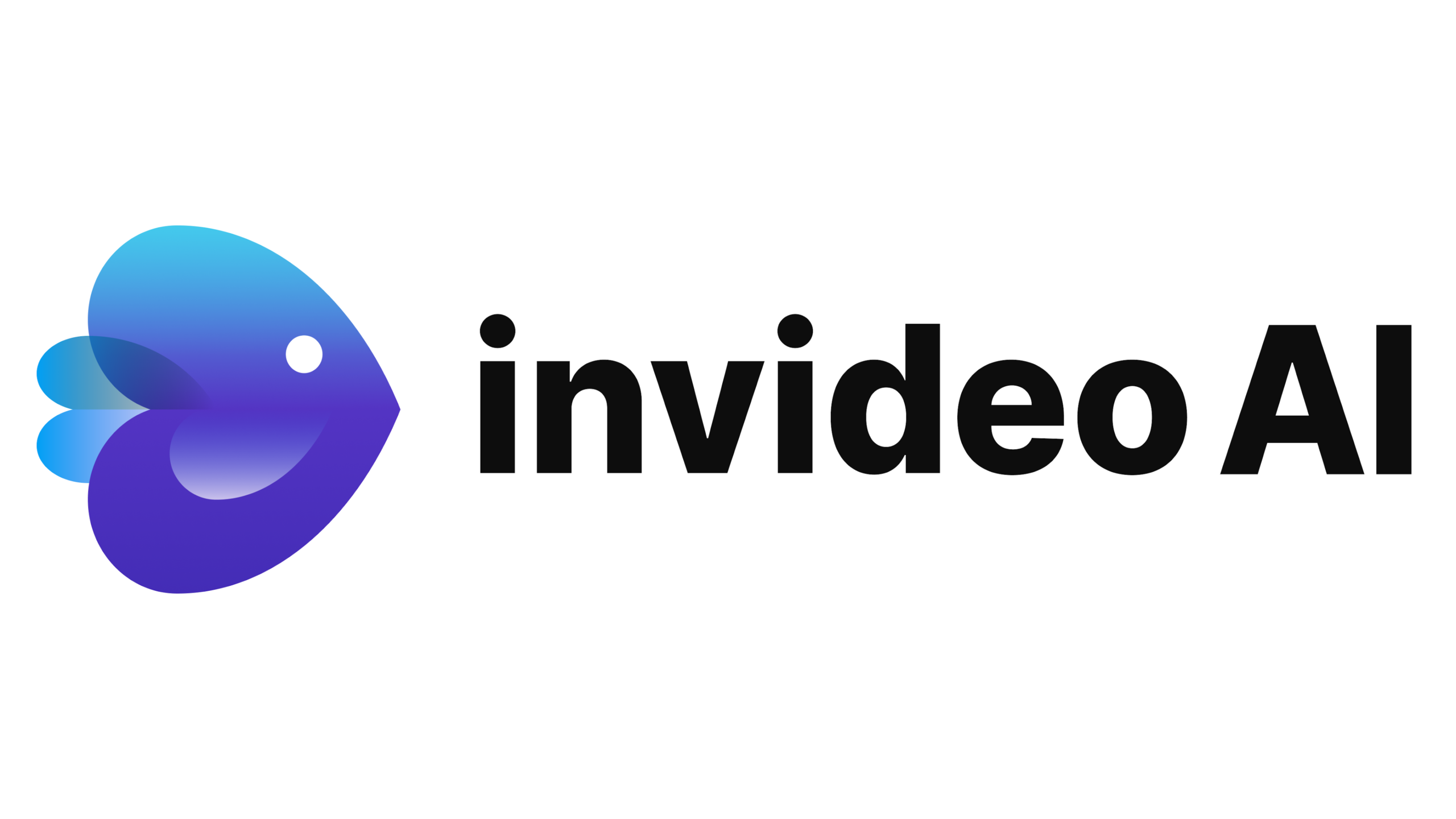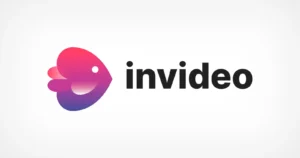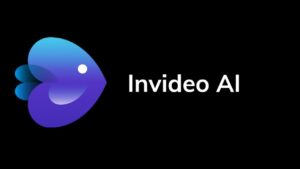InVideo AI in 2025: Is This AI Video Creator Worth It?
Meta Description: Wondering if InVideo AI is worth it in 2025? This in-depth review explores InVideo AI’s features, pricing, pros & cons, and how it compares to competitors – helping you decide if this AI video creator is the right tool for your projects.
Introduction
Creating professional-looking videos used to require serious skills, expensive software, and lots of time. Now, tools like InVideo AI promise to do the heavy lifting for you. InVideo AI (launched in late 2024) is an online AI video generator designed to turn your ideas or scripts into polished videos with minimal effort. With over 25 million users in 190+ countries as of 2025, it’s become one of the popular solutions for quick video content. But is InVideo AI worth it in 2025? In this article, we’ll take a curious deep dive – examining what InVideo AI does, its key features, pricing, how it stacks up against competitors, and real-world pros and cons – all to figure out if it’s the right video creation tool for you.
Why consider AI for video? Video remains king in content: about 89% of businesses use video as a marketing tool in 2025, and more creators are turning to AI to speed up production (the share of professionals using AI in video jumped from 18% in 2023 to 41% in 2024). In theory, an AI like InVideo can save you hours of editing. Let’s see how it actually performs.
What is InVideo AI?
InVideo AI is an AI-powered online video creator that can generate full videos from a text prompt or script. Think of it as having a junior video editor on call: you feed it an idea or article, and it automatically drafts a video with scenes, stock visuals, text overlays, and even voiceover narration. InVideo originally started with a product called InVideo Studio (launched in 2017) which was a template-based video editor. InVideo AI, launched in 2024, is the newer platform that adds generative AI – allowing you to simply “tell” it what video you want, rather than manually editing templates. (Important note: InVideo AI and the older InVideo Studio are separate products with separate pricing and plans.)
How InVideo AI works: Using InVideo AI is straightforward even if you’ve never edited videos before. You log in to the web platform (no software install needed) and choose a creation workflow. There are several AI-powered workflows or templates (for example, YouTube Shorts, TikTok videos, promos, etc.) to guide your process. You then enter a prompt or upload your script and choose some preferences (video length, aspect ratio for the platform, voiceover options, etc.). The AI will generate a draft video for you by analyzing your text and automatically selecting relevant imagery, video clips, and music from its huge stock library. It also places your text as captions or highlights on screen and adds transitions to make the video flow smoothly. In essence, it tries to create a coherent video edit without you having to drag-and-drop every element.
After the AI does its magic, you can preview the video and use the built-in editor to fine-tune the result. InVideo AI’s editor lets you tweak the script or voiceover, swap any media, adjust clip durations, add your own images/video clips, and change styles or colors. It’s not a full-blown professional timeline editor, but it gives you enough control to polish the AI-generated video to your liking. For example, if the AI’s choice of stock video isn’t perfect, you can easily replace it with something else from the library or upload your own media. This combination of AI automation plus manual adjustment is great for getting videos done fast while still allowing personal touches.
Who is it for? InVideo AI is built for content creators, marketers, and essentially anyone who needs to produce videos without a steep learning curve. The platform markets itself as being “perfect for all skill levels”, and user experiences back this up – beginners can create a decent video within minutes of trying it. Some typical users include:
- Digital marketers – churning out eye-catching ads or social media videos quickly
- Bloggers/content writers – turning blog posts into engaging video summaries
- YouTubers (especially faceless channels) – generating listicles or explainer videos without filming
- Small businesses – making promo videos for products or events
- Educators and coaches – creating lesson videos or course content from scripts
Basically, if you have ideas or written content and want video output without investing in complex software or hiring a pro, InVideo AI targets you. One user (a newbie YouTuber) shared that she signed up for InVideo and made her first YouTube video in a single evening, something that would have taken days to do from scratch with traditional editing tools. That example highlights the appeal: speed and ease.
Key Features of InVideo AI
InVideo AI packs a lot of features to streamline video creation. Here are some of the standout capabilities that make it a powerful AI video generator:
- AI Script-to-Video Generator: Type your idea, get a video. This is the core feature – you provide text (a script, blog article, or even just a topic idea) and InVideo’s AI automatically generates a full video out of it. It uses natural language processing to understand your content and then selects appropriate scenes, images, or short video clips to visualize each part of the narrative. It even suggests AI-generated voiceovers (in various accents and styles) to read out your script, so you get a narrated video without recording anything yourself. Essentially, it’s text-to-video on steroids – great for quickly repurposing written content into video format.
- Extensive Stock Media Library: InVideo AI gives you access to millions of royalty-free stock photos and videos, including premium iStock media for paid plans. The AI will automatically pick clips from this library to match your script (for example, if your script mentions “a busy office,” it might insert a relevant stock video of office workers). You can also search the library manually or use your own images and footage. According to the official site, there are 16M+ stock media assets integrated via the AI, which is one of the largest libraries in this space – ensuring your videos have plenty of visual variety. This huge library is a big plus, as users often praise InVideo for its rich media options.
- 7,000+ Templates and Themes: If you prefer a more guided approach, InVideo (across its AI and Studio modes) offers over 7,000 ready-made templates for different video types. These are pre-designed layouts for things like Instagram stories, YouTube intros, ads, etc. InVideo AI can intelligently suggest templates based on your project, or you can pick one manually. Templates come with preset animations, text styles, and transitions – you simply swap in your own text or images. This library of templates is one of the most extensive in the industry, giving InVideo an edge for users who want polished designs without starting from scratch.
- AI Voiceover and Voice Cloning: InVideo AI includes a built-in voiceover generator with a range of AI voices to narrate your videos. You can choose from different languages and accents, and the AI will read your script in a fairly natural-sounding voice. For more personalization, InVideo even offers voice cloning on paid plans. This means you can train the AI on your own voice so that the videos sound like you (or any voice you provide). It’s a powerful feature if you want a unique voiceover without recording audio each time. Users have found the voice cloning handy, though note that the default AI voice quality is decent but not perfect – some reviews mention the AI voice can sound a bit robotic or mispronounce at times. Still, it’s constantly improving and beats having no voiceover at all or hiring voice talent for every video.
- Built-in Video Editor (with Advanced Tools): Unlike some AI video generators that give you a video you can’t easily change, InVideo provides a pretty robust editing studio for tweaking results. You can edit the sequence of scenes, adjust text, change colors/fonts, add your logo or watermark, and incorporate additional media. There’s a timeline to adjust timing and a preview window to see changes. While InVideo AI’s editing interface is simplified for accessibility, it also includes advanced features like auto-scaling your video to different aspect ratios, automatic subtitle generation, and a Brand Kits feature to apply your brand’s colors and fonts globally. Essentially, you get the ease of AI with the flexibility of a basic video editor. (For those who need even more manual control, you can switch to the InVideo Studio mode for classic timeline editing, but many users won’t need to.)
- Media Organization & Reuse: InVideo has a personal media library where you can upload and store your own images, video clips, and audio. This is great for keeping your brand assets or previous uploads handy. One reviewer noted that you can organize your media and reuse them in future videos easily, which adds a layer of customization beyond stock footage. This way, not every video you make has to look generic – you can incorporate your unique visuals to stand out (and avoid the “seen this stock clip before” problem).
- Multiple Video Formats & Workflows: You can create videos in various aspect ratios and lengths suited for different platforms. InVideo AI specifically has workflows optimized for short-form content like TikTok/Reels and YouTube Shorts, as well as longer formats for YouTube or presentations. The platform will guide the pacing and style depending on what you choose. For instance, the YouTube Shorts workflow might emphasize snappy 60-second edits, whereas a presentation workflow might allow a slower pace with subtitles. This is helpful for beginners to get the right style for the right platform.
- Collaboration and Cloud Access: Since InVideo is cloud-based, your projects are stored online, and you can access them from anywhere (there’s no heavy rendering on your computer – everything happens on InVideo’s servers). This also enables real-time collaboration: multiple people on your team can potentially work on the same video project. (Note: The real-time “multiplayer” editing feature was listed as “coming soon” by InVideo, so depending on when you use it, you may already have the ability to invite team members to edit together.) Even without real-time co-editing, you can share project links, and the cloud saves your progress. For businesses or social media teams, this collaborative aspect is valuable.
- Cross-Platform and Mobile App: InVideo offers mobile apps (iOS and Android) so you can create or edit videos on the go. While the full AI generator might be easier on desktop, the mobile app lets you make quick edits or start new projects from your phone or tablet. This is handy if you film something on your phone and want to plug it into an InVideo template immediately. The mobile workflow is a nice touch for flexibility – many competitors are desktop-only or a bit clunky on mobile. InVideo also has 24/7 support and an active community (Discord) to help new users, which can be reassuring if you’re just learning the ropes.
Real-world example: To illustrate how these features come together, imagine you run a travel blog and want to create a video titled “Top 5 Hidden Beaches to Visit.” With InVideo AI, you could paste in a short script or just the list of beach locations. The AI would generate a video for you, maybe starting with an upbeat intro using one of the templates, then automatically showing footage of beaches as it lists each destination, complete with text overlays naming the beach. It might add a gentle music track and a voiceover reading your descriptions. If one of the beach visuals isn’t quite right, you could use the editor to search the library for a better clip (say, a sunset at that beach) and replace it. Add your blog’s logo to the corner (via Brand Kit) and voila – in perhaps 10–15 minutes you have a shareable, professional-looking travel video. This could save you hours compared to manually editing stock footage in a traditional video editor.
Pricing: How Much Does InVideo AI Cost?
One big question when deciding if a tool is “worth it” is the price. InVideo AI offers a free plan as well as two main paid plans (as of 2025), making it accessible to try without commitment.
- Free Plan (Forever Free): The free tier costs $0 and is a great way to test out InVideo AI’s capabilities. It includes up to 10 minutes of AI video generation per week and lets you export up to 4 videos per week. However, any video you export on the free plan will have an InVideo watermark (logo) on it. You also get access to a limited stock library (about 2.5 million standard media assets) and 10 GB of storage for your projects on free. Importantly, the free plan is mostly for personal or draft use – because of the watermark, you wouldn’t want to publish those videos for a business or client. It’s basically a no-cost trial to see if you like the tool. (Tip: On the free plan, InVideo’s terms say that any prompts you generate might be used to further train their AI models. If you have privacy concerns or proprietary scripts, you might want to upgrade to a paid plan to opt out of that data training use.)
- Plus Plan ($25/month): The Plus plan is the entry paid tier (priced at $25 billed monthly, or around $20/month if paid annually). This unlocks a lot more capacity and removes the watermark. With Plus, you get 50 minutes of AI-generated video per month, unlimited exports (make as many videos as you want), no watermarks, and 100 GB of cloud storage. You also gain access to premium stock footage: up to 80 iStock premium media assets per month are included on Plus. Another perk is voice cloning – you can create up to 2 AI voice profiles (so, for instance, you and a co-founder could each have your voices cloned for use in videos). The Plus plan is geared towards individual creators or small businesses regularly producing video content. Most casual users will find 50 minutes of AI video generation more than enough (note: 50 minutes refers to the total length of video content you can generate, not the number of videos – e.g., ten 5-minute videos would hit that limit). At $25, it’s reasonably affordable compared to hiring a video editor or using some high-end AI tools, which is one reason affordability is often cited as a pro for InVideo.
- Max Plan ($60/month): The Max plan is the higher-tier plan ($60 monthly, or ~$48/month on annual billing). It boosts the limits substantially: you get 200 minutes of AI generation per month (suitable if you need to produce a high volume of videos, like daily content). It also includes 320 premium iStock assets/month, 400 GB of storage, and up to 5 custom voice clones. Essentially, Max is designed for power users, larger teams, or businesses that need a lot of video output or team collaboration. Both Plus and Max include 1080p Full HD video exports. There’s currently no higher resolution like 4K export option – but 1080p is standard for online video and looks crisp for almost all use cases.
- Enterprise/Team Plans: For organizations with bigger needs, InVideo does offer enterprise plans or team licenses, which can be negotiated. These can include things like multiple team members seats and possibly higher limits. But for most readers, Plus vs Max will be the main decision if upgrading from free.
One thing to note: InVideo Studio (the older template editor) has its own pricing (around $30/month for Business, $60 for Unlimited), but those plans do not include InVideo AI. If you previously bought InVideo Studio or a lifetime deal, you don’t automatically get full InVideo AI access (though some early adopters got free AI credits). So, make sure you’re looking at the InVideo AI plan pricing specifically when considering the purchase.
Is InVideo AI free? – It’s free to try, yes, but expect to upgrade if you need to seriously use it. The free version is feature-rich but has that watermark and low usage limits (only a few minutes of video per week). Many users will start on free to experiment and then move to Plus once they have a project that needs a polished, watermark-free video. The good news is you don’t need a credit card to start the free plan, and you can take your time exploring the tool.
From a value perspective, InVideo AI’s pricing is competitive among AI video generators. For example, Pictory (a close competitor) starts around $19/month but with more limited manual editing options. More specialized tools like Synthesia (for AI avatar videos) or Runway ML (for advanced AI effects) can cost significantly more for business use, often in the hundreds per month, and they serve different needs. InVideo’s Plus at $25 hits a sweet spot for many content creators in terms of cost vs. capability, especially considering it combines a video editor, stock library, and AI generator in one. And if you only need occasional videos, you might even get by on the free plan for a while.
Pros and Cons of InVideo AI
Like any tool, InVideo AI has its strengths and weaknesses. Let’s break down the main pros and cons to consider:
✅ Pros:
- Very Easy to Use: InVideo AI’s interface is beginner-friendly and requires no prior editing experience. The UI is clean and simple to navigate. Even if you’re intimidated by the idea of video editing, this tool holds your hand with templates and AI suggestions. Most users can create their first video within minutes – the learning curve is far gentler than pro software like Adobe Premiere or Final Cut.
- Dramatic Time-Saver: The automation really does save time. You can turn a blog post or script into a video in a fraction of the time it would normally take. One user mentioned making a complete video in a few hours on day one, something that would have taken days otherwise. Even if the AI output isn’t 100% perfect, you’re given a rough cut that you can quickly tweak, rather than starting from zero. This is like having a virtual assistant generate a draft video for you – you save hours on sourcing media, adding text, and doing initial cuts.
- Large Stock & Template Library: InVideo offers tons of creative resources – millions of stock clips and images, plus thousands of templates. Compared to other tools, InVideo’s library stands out. Users frequently highlight the extensive template library and stock media as a big advantage. This means you’re less likely to run out of visuals, and you can keep your videos looking fresh. It’s especially useful if you make content across diverse topics – you’ll probably find relevant imagery for anything from corporate topics to travel to cooking.
- AI Features Add Extra Value: Features like auto subtitles, text-to-speech voiceovers, and voice cloning provide capabilities that would normally require multiple tools. For example, auto-generating captions for your video (for accessibility or social media viewing) is just one click with InVideo’s AI. Voice cloning is another unique perk (imagine having the AI narrate in your own voice – it can make videos feel more personal). These advanced features can make your content production more efficient and professional without extra cost.
- Affordability & Free Plan: InVideo’s pricing for what you get is quite reasonable. At ~$20–$25/month (on annual billing) for the Plus plan, it’s cheaper than many high-end video tools. Even the free version, though limited, gives a taste of almost all features so you know what you’re getting. InVideo also frequently runs promotions or coupon codes, and it has an affiliate program for those who want to recommend it. Overall, budget-wise it’s accessible for solo creators and small businesses. You’re essentially offsetting what you might spend on stock footage subscriptions or a human editor by using this all-in-one platform.
- Constantly Evolving: Since it’s a relatively new AI product (and the company is actively developing it), InVideo AI is regularly adding features. Users have seen improvements over time, and the team is responsive to feedback via their community. For instance, a real-time collaboration feature is in the works, and the developers are refining the AI based on user-generated videos. Adopting it now means you’ll likely benefit from new updates (perhaps better voice quality, more languages, more templates, etc.) as the tech matures.
⚠️ Cons:
- AI is Not Perfect (Quality Varies): While InVideo’s AI is impressive, it’s not a magic wand. The auto-generated video might have some inaccuracies or awkward moments. For example, the AI might pick a visual that isn’t a perfect fit for your text, or the timing of scenes might need adjustment. One reviewer noted that the voice-over pronunciation and some visuals were a bit off in their first try – which is common with AI tools. In most cases you’ll need to review and do small edits to get the video just right. This isn’t a huge downside (since it still saves you time), but you can’t expect to always hit “Generate” and immediately have a flawless video with zero manual intervention. Think of the AI output as a first draft that may need a bit of editing polish.
- Limited Customization in AI Mode: Compared to a full manual editing tool, InVideo AI (in its automated workflow) has some limits on how much you can customize. You can tweak a lot, but you’re not dragging clips on a detailed multi-track timeline or keyframing animations from scratch. If you’re an advanced editor, you might find the AI workflow a bit restrictive for complex projects. (However, you can switch to the more manual InVideo Studio editor if needed, which offers timeline editing.) Some users say that Pictory – a competing AI video tool – feels more “straightforward” largely because it keeps things simple, whereas InVideo gives more options and can thus feel slightly less intuitive at first. In short, with added flexibility comes a bit more complexity.
- Voiceover Quality and Audio Features: The included AI voices are decent but might not meet professional voice actor quality for everyone. The intonation can be monotone at times, or mis-emphasize certain words. You might have to try a couple of voice styles to find a good fit. Also, notably some users complained that there wasn’t an option to add background music easily in early versions. This may have been updated by now (you can always add a music track manually from the media library), but if true, it’s an odd omission since background music is important for many videos. So audio control is one area InVideo AI could improve on – e.g., offering more built-in music suggestions and finer volume controls for voice vs. music.
- Free Plan Limitations (Watermark): While it’s great that a free plan exists, it’s quite limited. Only 4 exports a week, and those come with a big InVideo watermark logo on them. That’s fine for testing or internal use, but not for publishing content. Also, free users might experience that InVideo uses their project data to train AI models (which paying users can opt out of). These aren’t deal-breakers – after all, it’s free – but just know that to get serious use out of InVideo, you’ll need to pay for Plus or Max. The good news is that all the features (like the full template and media library) can be tried in free; you’re mainly capped by time limits and watermark until you upgrade.
- Not Ideal for Bulk Automated Production: If you were hoping to generate hundreds of videos in a month for some massive content push, InVideo AI might not be the best tool for that scenario. The minutes limits (even 200 min on Max plan) mean it’s geared towards quality of each video over sheer quantity. Also, you would still need to spend a little time reviewing each video. There are other solutions (like programmatic video generation via APIs) for extreme bulk needs. InVideo AI is more suited to creating individual videos quickly rather than mass-producing on autopilot. One user noted it “might not be the best option for bulk video generation” if that’s your sole focus.
- Potential YouTube Monetization Concerns: This is a specific con to be aware of if you plan to use InVideo AI for YouTube content. Videos made are original in editing, but they rely heavily on stock footage and AI voices. YouTube has a policy against “reused content” with minimal original commentary, and some creators worry that pure AI-generated videos (especially those that are just stock clips with a generically generated voiceover) could be demonetized. There’s anecdotal evidence that channels using a lot of AI-generated content have faced monetization issues. To mitigate this, you should add your own touch – like a bit of on-screen presence, a custom voiceover (even if cloned, make sure it’s unique), or additional commentary – to ensure the content is transformative and truly yours. InVideo AI is a tool, but YouTube wants to see that you as the creator are adding value. So, while not a flaw in InVideo itself, it’s a factor to keep in mind for those wanting to make money on YouTube with these videos.
Despite these cons, many users find that the pros outweigh the cons for their use cases. InVideo AI isn’t perfect (no AI video tool is, yet), but it delivers on its promise of simplifying video creation. The workflow may require slight adjustments in expectations – you trade absolute control for speed and ease. As one experienced user put it, sometimes the AI-made scenes need a bit of fixing, “but it still saves a lot of time” overall. If you’re aware of the limitations and work within them, InVideo can be a game-changer in your content process.
InVideo AI vs. Competitors
The AI video creation space has gotten pretty crowded by 2025. How does InVideo stack up against other tools out there? Let’s compare it to a few notable competitors and alternatives:
- InVideo vs. Pictory: These two are often compared directly, as both turn scripts into videos with AI. The consensus is that Pictory is a bit more streamlined and beginner-friendly, while InVideo offers more advanced editing options and templates. Pictory excels at quickly converting long-form text (like blog posts) into short videos with minimal tweaking – it auto-summarizes content nicely and has excellent AI voice quality. It’s often praised for its simplicity and high-quality voiceovers. InVideo, on the other hand, provides greater versatility: over 7,000 templates (vs. Pictory’s limited template selection) and more manual control to fine-tune videos. InVideo also has features like voice cloning and a built-in editor which Pictory lacks (Pictory doesn’t allow detailed timeline editing or complex tweaks – it’s more of a “generate and use as-is” tool). In terms of pricing, Pictory’s plans are in the ~$19–$39/month range, so InVideo’s cost is similar or slightly higher, but you’re getting a fuller toolset. Bottom line: If you’re an absolute novice who wants the easiest possible tool, Pictory might be a tad simpler to start with. But if you want to grow into more features and creative control, InVideo is more powerful. One Reddit user summarized it well: Pictory is “best for beginners” while InVideo is “better for advanced editing” needs.
- InVideo vs. Canva Video / Wave.video / FlexClip: There are also many non-AI video makers like Canva’s video editor, Wave.video, FlexClip, etc. These rely on templates and simple editing, but usually don’t have AI to create videos from scratch. Compared to them, InVideo’s advantage is its AI automation – you won’t get text-to-video in Canva, for example, you have to do everything manually. However, those tools can be very intuitive for quick projects and offer good template libraries as well. If you only need to make an occasional simple promo video and enjoy designing it manually, a tool like Canva might suffice. But if you want the AI to jumpstart the process (especially from a script or article), InVideo pulls ahead. Cost-wise, many of these have free plans or similar pricing. It comes down to whether you need/want the AI generation feature. InVideo kind of gives you both (AI plus template editing), whereas with something like Canva you’re doing more of the work yourself.
- InVideo vs. Synthesia: Synthesia is an AI video tool known for its AI avatars – digitally generated presenters who can speak your script in multiple languages. It’s great for corporate training videos or spokesperson-style clips. Synthesia’s focus is very different: talking head videos without needing actors or cameras. InVideo doesn’t do AI avatars; it’s about using stock footage or your own footage, not creating virtual humans. So if you specifically need a video with a virtual spokesperson reading your script, Synthesia might be better. But Synthesia is more expensive and not as useful for general video storytelling (it’s mostly one person talking on screen with minimal editing). InVideo is more versatile for typical marketing or content videos that mix footage, text, voice, etc.. Some people actually use both: Synthesia to generate a clip of an avatar speaking, then import that into an InVideo project with other elements around it. In terms of ease, InVideo is more of a traditional video creation feel, while Synthesia is ultra-simple for its specific use (just type text for the avatar to say).
- InVideo vs. Runway ML / Descript / Others: There’s a new wave of AI video tools like Runway ML (which can do things like AI-generated visual effects, background removal, and even some text-to-video with actual visual generation) and Descript (which is an editor with AI transcription and some overdub features). These are quite different in purpose. Runway is more for video editors who want cutting-edge AI features to enhance footage (for example, replacing a background or making short AI-generated video clips from text prompts). It’s more technical and aimed at advanced users or creators experimenting with AI art in video. Descript is mostly an audio/video editing tool driven by text (you edit video by editing the transcript), not an automated video maker. Compared to these, InVideo is squarely focused on marketing and content videos with stock media. It doesn’t generate entirely new imagery like Runway can, and it’s not designed for heavy post-production on existing footage. It’s also much cheaper than Runway’s higher-tier plans. If you’re a marketer or small creator, InVideo likely hits the sweet spot. If you’re a filmmaker or need high-end creative effects, you might look into Runway or Adobe’s AI tools instead. As one comparison puts it, “InVideo is more user-friendly and versatile for marketing content… priced more affordably than Runway”, whereas Runway is aimed at advanced editing and generative effects.
- Other InVideo Alternatives: Some other tools worth mentioning include Lumen5 (another text-to-video tool that’s been around a while; quite similar approach but perhaps less advanced AI and fewer features than InVideo AI), Veed.io (online editor with some AI features like auto-subtitles, but not a full script-to-video generator like InVideo), and Pictory (covered above). There are also newer entrants like Vidio (Vadoo) – one Reddit user claimed “Vadoo AI is the best InVideo alternative so far” – which might be an emerging competitor focused on AI video generation. The landscape is always evolving. But currently, InVideo AI’s unique selling point is the combination of a rich editor + vast library + AI generation. Many competitors might do one or two of those elements well, but few integrate all three as seamlessly. That’s why InVideo often comes out as a top recommendation in “best AI video tool” lists.
In comparing, the choice really comes down to your needs and preferences. If you try InVideo AI and find the automation helpful and the interface comfortable, that’s a good sign it’s the right tool for you. If you find it doesn’t meet a particular need (say, you wanted an AI avatar or a more automated approach), then one of the above alternatives might be better. The good news is many of these tools, including InVideo, offer free trials or free plans, so you can experiment. In fact, it’s often suggested to try a couple of platforms to see which workflow you prefer.
Final Verdict: Is InVideo AI Worth It?
So, after exploring all of this, is InVideo AI worth your time and money in 2025? My take is that InVideo AI is absolutely worth considering for content creators, marketers, and educators who want to produce quality videos without the usual hassle. It combines the strengths of AI (speed, automation, ease) with enough manual control to keep the results from feeling too cookie-cutter.
Here’s why it stands out: InVideo AI can turn a blank page into a polished video in minutes – that’s a game-changer if you often need video content. It’s like having a creative assistant who drafts the video for you, which you can then direct and refine. The learning curve is low, so even if you’re a complete beginner, you can get noticeable results fast. Plus, the sheer amount of stock media and templates at your fingertips means your videos will look like you had a design team working on them, even if it’s just you and an AI.
Of course, whether it’s “worth it” depends on your use case. Let’s break it down:
- If you’re a busy marketer or small business owner: InVideo AI is likely worth it. It lets you crank out social media videos, ads, explainers, etc., without hiring freelancers or spending weeks in editing software. The relatively low cost (compared to production or outsourcing) delivers a high ROI if video is a part of your marketing strategy. And since it’s all template and AI-driven, you maintain brand consistency easily by using your brand kit and similar styles across videos.
- If you’re a content creator or YouTuber: It can be a fantastic tool to generate B-roll heavy videos (think list videos, tutorials with stock footage, video essays with imagery, etc.) quickly. It’s particularly useful for “faceless” YouTube channels or supplementing your talking segments with relevant visuals. Just be mindful to add your own flair (voice, commentary, unique footage) so that your content stands out and doesn’t trigger any YouTube reuse flags. Many YouTubers starting out have leveraged tools like InVideo to accelerate their content production – just remember it’s not a substitute for genuine creativity, but rather a booster.
- If you’re an educator or corporate trainer: InVideo AI is a boon for turning training manuals or lesson scripts into engaging videos. You can create lecture summaries, how-to videos, or promotional videos for courses without needing a media team. The ability to clone your voice can add a personal touch to training videos as well. Given the rising need for video in education, an easy tool like this can save a lot of effort.
- If you’re a professional video editor or filmmaker: InVideo AI might not replace your high-end tools for complex projects. It’s not designed for cinematic storytelling or intricate editing. But even pros might use it as a quick mockup tool – to generate a storyboard or first draft from a script – which can then be manually fine-tuned in pro software. At the price, it could still be worth it just for the time saved in rough cutting or creating placeholder sequences with stock footage.
- If you rarely make videos or only need very minimalist videos: If you only need a video once in a blue moon, you might even get by with the free plan or a competitor’s free offering. Or if you enjoy the process of editing manually and have the skills, you may not feel the need for AI. InVideo AI is worth it for those who see video becoming a regular part of their output and who value their time. If you’re only making, say, one personal slideshow a year, you could use free tools or hire someone cheaply on a marketplace instead.
In terms of output quality, the videos from InVideo AI can genuinely look professional. The templates are modern and the stock footage is high quality. Viewers often won’t know it was made with an AI tool – it just looks like any other well-edited video. The main giveaways might be the AI voice (if used plainly) or if many channels use the exact same stock visuals. But by customizing with your own media and voice, you can avoid that problem. Remember, AI is there to assist, not completely replace your creative input. The more you personalize the content that InVideo generates, the more it will resonate as unique and “worth it.”
Finally, consider the trajectory of AI video tools. They’re getting better rapidly. InVideo AI is already robust, and being an established platform with millions of users, it’s likely to keep improving its AI models and features (perhaps better scene understanding, more animations, etc.). By jumping in now, you’re kind of future-proofing your workflow – you’ll get those upgrades as they roll out. And you’ll build your content library and skills with the tool as it grows.
Bottom line: For many creators in 2025, InVideo AI hits a sweet spot of ease, quality, and price. It’s not the only tool out there, but it offers an impressive blend of automation and customization that few others match. If you need to produce videos consistently and want to save time (and headaches), InVideo AI is very much worth a try. And with a free plan available, the barrier to test it is low. You might find, as countless others have, that it becomes an indispensable part of your content creation arsenal.
Ready to give it a shot? You can try InVideo AI for free and see firsthand if it suits your needs. It just might transform the way you create videos.
FAQ
Q: Is InVideo AI free to use?
A: InVideo AI offers a free plan that anyone can sign up for. The free version allows you to generate a limited amount of video (about 10 minutes of video content per week) and up to 4 exports per week. This is great for testing the platform. However, free plan exports will include an InVideo watermark on the videos. If you need to create videos without watermarks or require higher output limits, you’ll need to upgrade to a paid plan (Plus or Max). The free plan is a good starting point to see if you like the tool, but for serious use (client projects, YouTube channels, etc.), most users move to at least the Plus plan for full access.
Q: How good is InVideo AI for beginners?
A: InVideo AI is very beginner-friendly. It was built with non-experts in mind, featuring an intuitive drag-and-drop editor and a bunch of ready-made templates. If you’ve never edited a video before, you can still jump in and create something decent in minutes – the AI assists you by suggesting layouts, visuals, and even writing voiceovers. In fact, most users report that InVideo is easy to use even for complete beginners. The interface guides you step by step, and there are tutorials and tooltips along the way. The learning curve is shallow compared to professional editing software. That said, as a beginner you should start with simple projects and use the templates/workflows provided. As you get comfortable, you can explore more custom edits. But overall, InVideo AI is considered one of the more accessible video creators out there – you don’t need any background in video production to get started.
Q: What are the best alternatives to InVideo AI?
A: Some popular alternatives include Pictory, Lumen5, FlexClip, Canva, and Synthesia, among others. Each has its own angle: for example, Pictory is another AI-driven script-to-video tool that is very easy to use (great for quick slideshow-style videos). Lumen5 also turns blog posts into videos with AI, though it’s an older platform with more basic features. FlexClip and Canva are more traditional template-based video editors (no advanced AI generation, but lots of templates and simple editing, suitable for short marketing videos). Synthesia is an alternative if you specifically need AI avatar presenters narrating your video (e.g., a virtual spokesperson). Additionally, if you’re looking for advanced AI video creation (like generating visuals from text), a tool like Runway ML might be considered an alternative, though it serves a different purpose and is more for professionals. In summary, InVideo’s closest competitor is probably Pictory for AI text-to-video creation, and many users compare those two. The best alternative for you depends on your needs: Pictory for utmost simplicity, Canva/FlexClip if you want manual control with templates, Synthesia if you need avatar videos, etc. It’s worth trying a couple to see which interface and results you prefer – most offer free trials.
Q: Can I monetize videos made with InVideo AI on YouTube?
A: Yes, you can monetize videos created with InVideo AI, but you should ensure the content meets YouTube’s originality guidelines. The videos you export are your creations (using licensed stock media and music that InVideo provides), so you have the rights to use them in your own content, including commercial use. Many people use InVideo to create YouTube videos, either as faceless channels or to add b-roll to their talking videos. However, be cautious: if your video is nothing but stock footage with a basic AI voiceover and no unique input, YouTube’s algorithm might flag it as “reused content” not providing original value. There have been reports that channels relying solely on auto-generated content have faced demonetization. To avoid any issues, add some original elements – for example, use your own voice (or a cloned version of it), add commentary or insights beyond a generic script, or include some original footage or graphics. Essentially, use InVideo as a tool to enhance your creativity, not replace it entirely. If you do that, there’s no reason your InVideo-made videos can’t be monetized like any other video. Many creators successfully run monetized channels with AI-assisted content; the key is ensuring your content is engaging and not just a copy of what others might generate with the same tool.
Q: Does InVideo AI work for all types of videos?
A: InVideo AI is very versatile for marketing, educational, and social media videos, but it does have its scope. It’s fantastic for things like: listicles, explainers, top-10 videos, social media ads, tutorials, video summaries of articles, and promotional videos. It can handle square, vertical, or horizontal formats, and short clips (TikToks, Reels) up to longer form videos of several minutes. However, it’s not designed for very long videos (e.g., a 2-hour course module or a full-length documentary) in one go – you’d likely create those in chunks. It’s also not meant for cinematic storytelling or complex animation – you won’t be making a Hollywood movie or a Pixar cartoon with InVideo AI. There’s an Animation Maker feature included, but it refers more to making simple animated text or graphics, not full 3D animations. So, for most typical business or content creator needs, InVideo has you covered. But for hyper-specialized videos (like gaming montages with precise edits, music videos synced to a beat, or high-end film production), you might need more specialized software or manual editing. Use InVideo AI for what it excels at: quickly creating engaging, informative videos with a mix of text, voice, and stock visuals.